User Guide
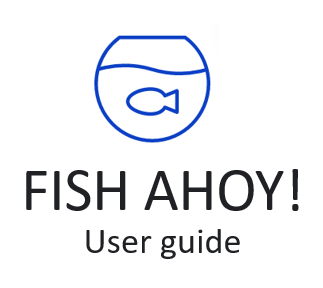
Table of Contents
- Introduction
- Using this guide
- Glossary
- Quickstart
- About the interface
- Fish Ahoy! commands
- Features
Introduction
Welcome to the Fish Ahoy! User Guide!
Fish Ahoy! Is a desktop app for managing your fish, fish tanks, and relevant tasks, optimized for use via a Command
Line Interface (CLI) while still having the benefits of a Graphical User Interface (GUI).
Fish Ahoy! streamlines the fish keeping experience by helping you keep track of your many fishes, tanks and weekly tasks, such as feeding and cleaning.
Fish Ahoy! simplifies commands to revolve around fish, tank and task. When you want to, for example,
perform an action on tanks, the commands all begin with tank.
Using this guide
This guide will explain how you can use Fish Ahoy! for your own fish keeping activities. It is designed to cater to all levels of fish keeping expertise, from novice to expert fish keepers. It does not assume any prior knowledge of fish keeping, only the simplest components of an aquarium such as a tank, fish, and basic fish keeping equipment.
For new users, follow our Quick Start Guide below to get started with your fish-keeping journey with Fish Ahoy!.
For amateur users, choose a feature from our table of contents above to find answers and get step-by-step instructions on how to make Fish Ahoy! work for you!
For experienced users, refer to our command summary or prefix summary to obtain information you might need at a glance.
These are the symbols employed in this user guide:
| Symbol | Meaning |
|---|---|
| Additional information. More relevant to amateur and experienced users. | |
| Helpful tip from the developers. | |
| Warning. Attempting to perform an action with a warning will lead to an error or unintended consequences |
Additional information: These symbols will be housed in blockquotes like this
These are the special text formatting employed in this user guide:
| Font | Meaning |
|---|---|
| Bold | You should pay closer attention to bolded words as they are more important |
Code |
Used for coding syntax. Parts of a Fish Ahoy! command will be in this format. Command Prompt commands and file names in the Quick start are also in this format |
| Links | A link to a section in this user guide that will provide more in-depth information |
| Italics | The application name, Fish Ahoy! is in this format. |
<COMMAND CONTENTS> |
Generalises a part of a command. You can choose the exact value of the content in these brackets example: <PARAMETERS> mean that you need to specify the exact values of the parameters in Fish Ahoy!, subject to their constraints |
Glossary
These are the definitions to some technical terms:
| Word | Meaning |
|---|---|
| Command | A series of words you type in the Command Line to perform an action |
| Command type | Identifies the type of information the command modifies. Command types: tank, fish, task
|
| Command action | Specifies exactly what action the command performs. Some command actions: add, delete, edit
|
| Parameter | Part of a command. Provides the command the information it requires. Parameters are preceded with a prefix. |
| Prefix | Part of a parameter. Specifies what type of information the parameter is providing. Prefixes: n/, lfd/, s/, fi/, tg/, by/, d/, al/, ph/, tp/, tk/
|
| GUI/ Interface | The visual and graphical components of Fish Ahoy! It is what you see when you open Fish Ahoy! |
| Object | An object is either a tank, fish or task. This term is used when all 3 types, tank, task and fish, are applicable. |
Quick start
- Ensure you have Java 11 or above installed in your Computer.
Tip: You can check by typing
java --versionin your Command Prompt for Windows or Terminal App for macOS
- Download the latest
FishAhoy.jarfrom here. - Copy the file
FishAhoy.jarto the folder you want to use as the home folder for Fish Ahoy!.
Additional information: Data files of Fish Ahoy! will be also stored in the folder you keep it in.
- Double-click the file to open Fish Ahoy!
A GUI similar to the below should appear in a few seconds. Note how the app contains some sample data.
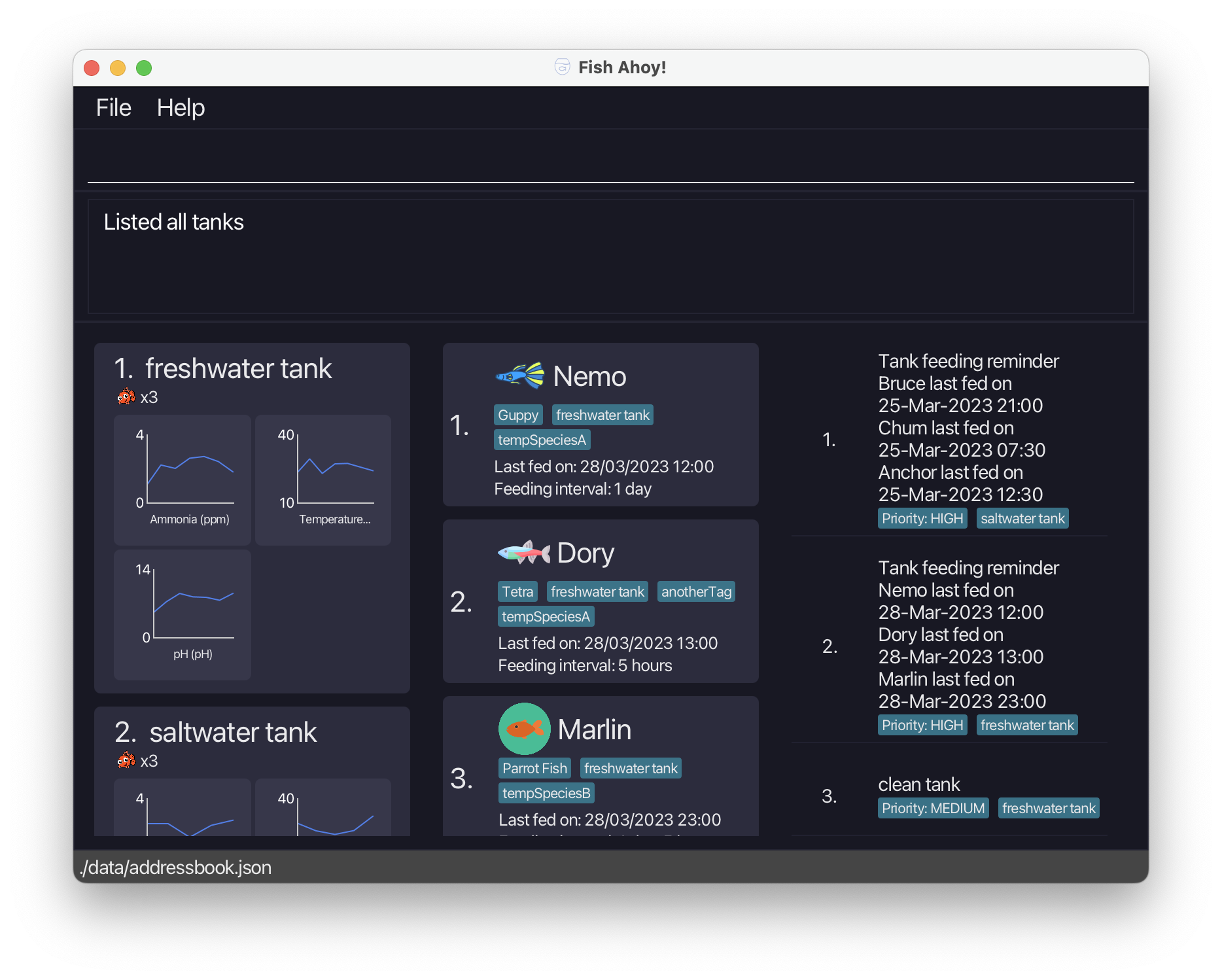
Tip: There is sample data present when you first open Fish Ahoy!. Use
editordeletecommands to show your own tanks!
- Type a command in the command box and press Enter to execute it.
Some examples:
-
fish add n/Bobby lfd/01/01/2023 15:00 s/Guppy fi/0d5h tk/1: Add a fish named Bobby to your fish book. Its last fed date, species, feeding interval and tank are specified with thelfd/,s/,fi/andtk/prefixes respectively. -
fish delete 1: Deletes the first fish shown in the centre panel of the interface. -
tank view 1: View all fishes and tasks regarding the first tank in the left panel of the interface.
-
- Refer to About the Interface below for details on the interface.
- Refer to the Features below for details of each command.
About the Interface
The Fish Ahoy! interface consists of three main components, the Command Line, Alerts, and Panels, and two buttons, File and Help.

The Command Line is where you can enter various commands to enter information into Fish Ahoy!. Refer to the Features below for details of each command!
The Alerts will display the results of each command, and display additional help specific to the command.
Tip: If you are unsure of the command format, simply enter the command type you want to use, e.g.
fish, followed by the command action you would like to use, e.g.add. Information on prefixes will be displayed in the Alerts!
The Panels will display all the information on your Tanks, Fishes and Tasks. The leftmost panel displays tanks, centre panel display fishes and the right panel displays tasks These panels will automatically update whenever you enter a command. Try it out!
The File button will present a menu where you can exit the application. Exiting from the application using Windows/Mac OS native close buttons are also fine.
The Help button will present a menu where you can display the Fish Ahoy! User Guide. If you require extra information, do use this to redirect you to our user guide!
Tank Interface
A sample Tank item is shown below. For each Tank you add in Fish Ahoy!, you have to add a Description. A Tank Index is then automatically assigned to the tank. The Number of fish will be automatically updated whenever you add/delete a fish from this tank in Fish Ahoy! The Ammonia, Temperature and pH are generated from readings that you add to Fish Ahoy!
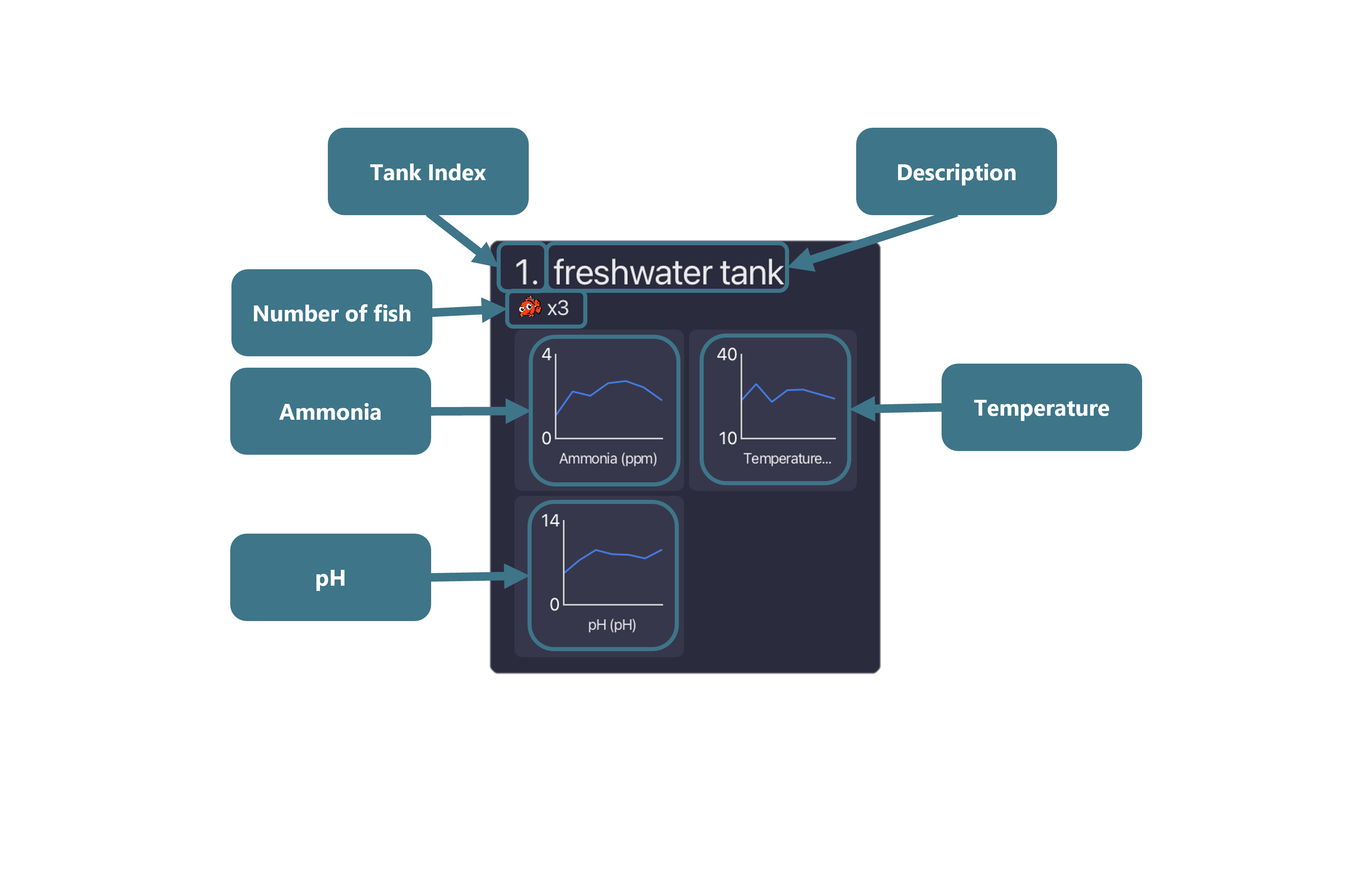
Tip: Fluctuations in tank conditions can lead to a lot of stress for your fish. The handy charts displayed for Ammonia, Temperature and pH can let you know at a glance if your levels are stable!
Fish Interface
A sample Fish item is shown below. Each Fish you add in Fish Ahoy! has multiple parameters, such as Name, Species, Last Fed Date, Feeding Interval, which Tank it is in and what Tags it has. There is also a Fish Index which is automatically assigned to the fish. The Fish Icon is matched to the Species of the fish!
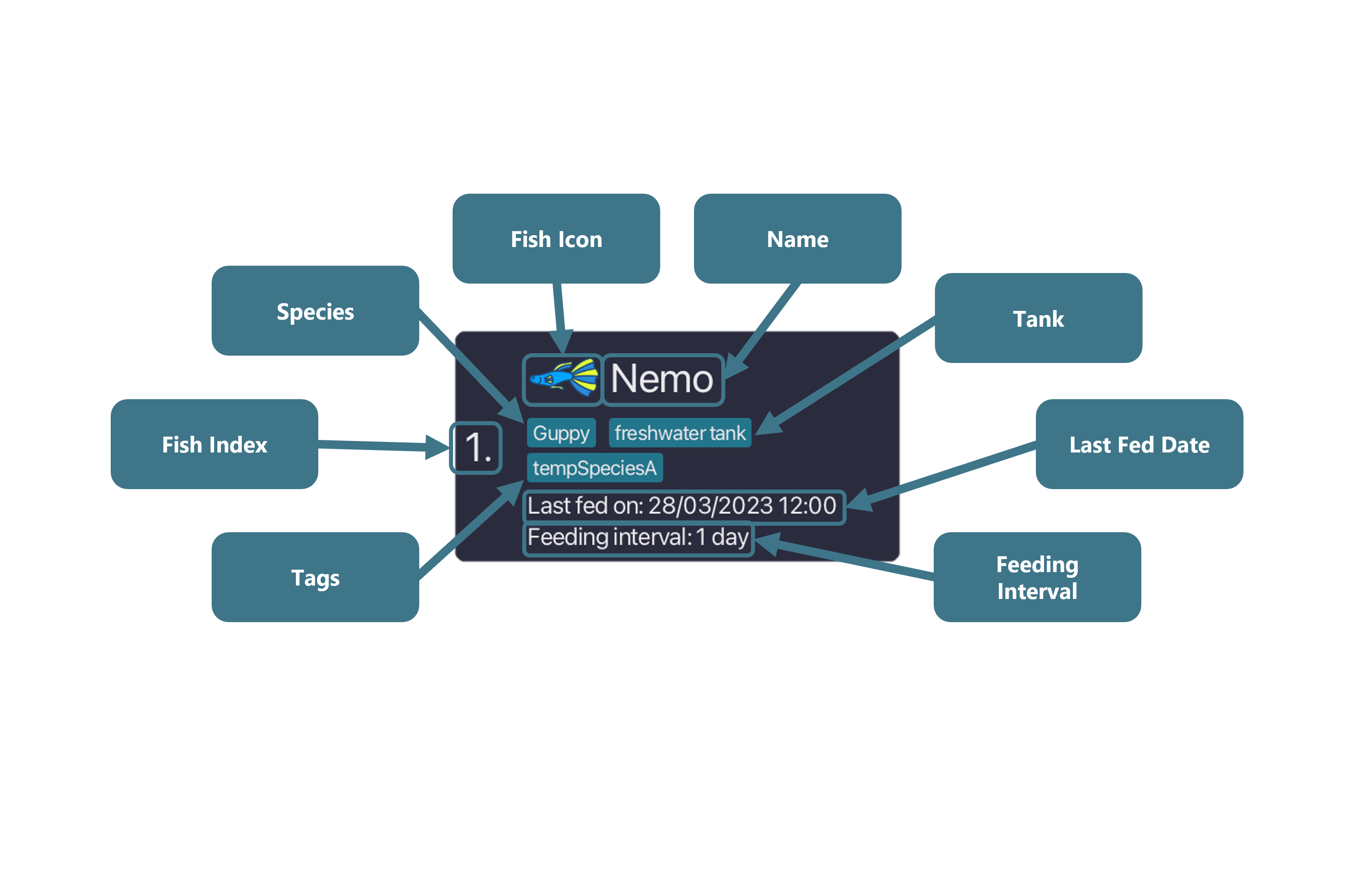
Fish Ahoy! Commands
In general, the command format is as follows:
<COMMAND TYPE> <COMMAND ACTION> <PARAMETERS>
Additional information:
listcommands do not follow this format, but are of formatlist <COMMAND TYPE>
Command types and actions
- Command types
- There are 3 command types. They are the
tank,fishandtaskcommand types - They specify what they modify.
tankcommands modify tanks,fishcommands modify fish andtaskcommands modify tasks
- There are 3 command types. They are the
- Command actions
- These specify what the command does. For example,
tank addadds a tank to Fish Ahoy!.
- These specify what the command does. For example,
Parameters
- Parameters are additional pieces of information a command needs to perform its action.
- For example, in the
tank addcommand, a description parameterd/<DESCRIPTION>is needed
- For example, in the
Index parameters
- Used as parameters for commands with
delete,editandviewactions - Index parameters are positive integers (1, 2, 3…)
- Index parameters do not require a prefix. For example, the command is as follows:
tank delete 1 - In the features section, index parameters will be as such:
<XXX_INDEX>, andXXXcan beTANK,FISHorTASK Warning: Ensure that the index you input corresponds to an existing item.
Warning: Ensure that the index you input corresponds to an existing item.
Look at the respective panels for the index of the type of object you want to refer to.
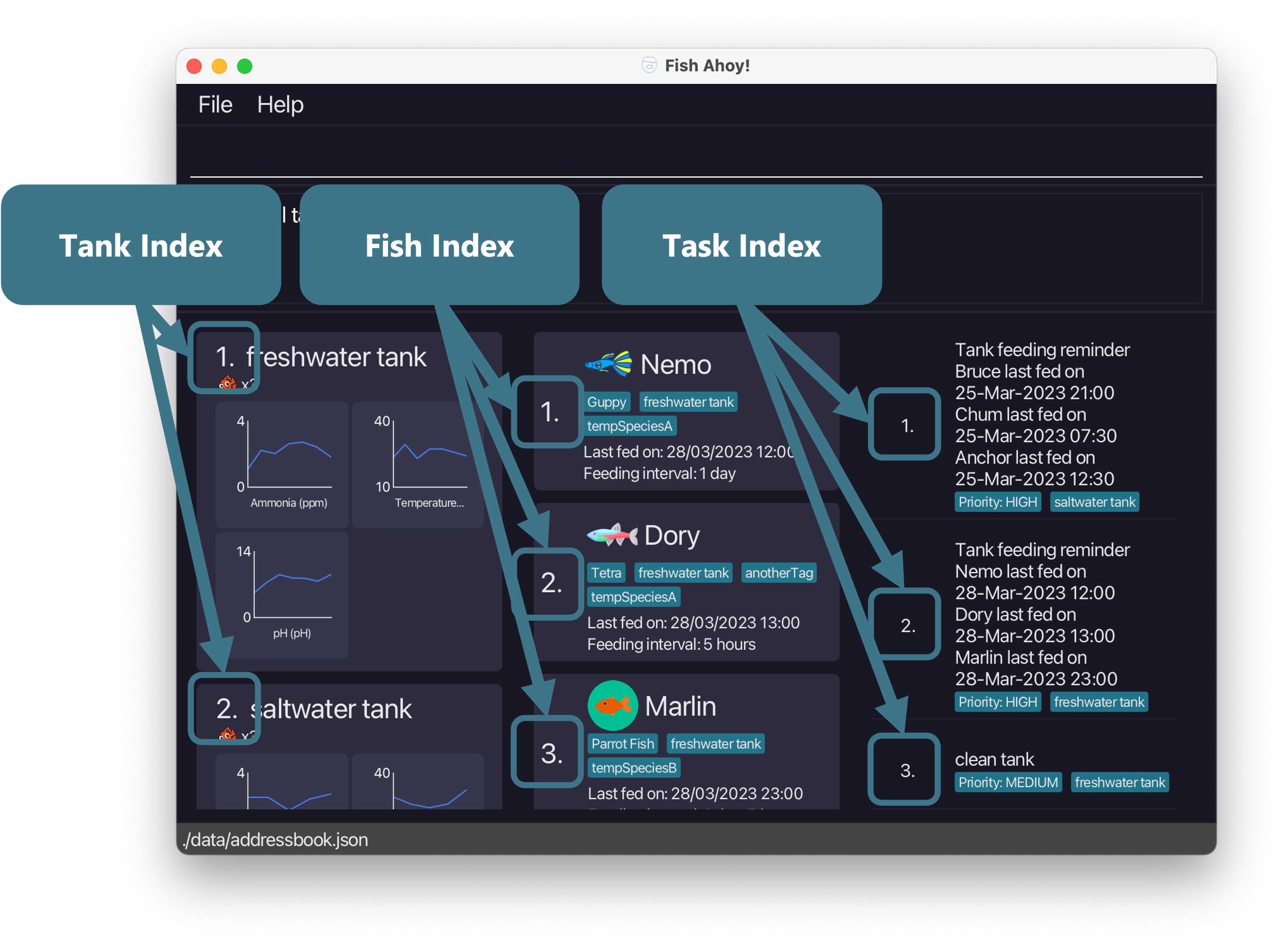
Prefix parameters
- Used as parameters for commands with
add,editandaddReadingsactions - Prefix parameters require a prefix. For example, the command is as follows:
tank add d/<TANK_NAME> - In the features section, prefix parameters will be as such:
X/<CONTENT>whereXis a valid prefix and<CONTENT>is the content of this parameter, subject to its constraints - You can only have multiple values for tag prefixes
tg/<TAG>. All other prefixes can only have 1 value.
Additional information: If you have multiple prefix parameters for the same prefix, only the last one will be used.
For example:tank add d/Tank 1 d/Tank 2will create a tank called ‘Tank 2’.
Additional information: Alphanumeric parameters are case-sensitive!
For Example:d/Freshwater tankis different fromd/freshwater tank
Tip: Redundant spaces will be removed automatically for prefix parameters
For example:d/ Tank 1does not make the description ‘ Tank 1’, but is the same asd/Tank 1.
Tip: The order you type distinct prefix parameters in does not matter!
For example,tank addReadings tk/1 al/1 ph/6 tp/23is the same astank addReadings al/1 ph/6 tp/23 tk/1
Warning: Alphanumeric parameters like descriptions and names may be truncated it they are too long! Adjust the window size of Fish Ahoy! to better show such truncated fields. If it is still not fully showing, the name you picked might be too long! Consider adding the information of fish that cannot be displayed in tags!
Description d/<DESCRIPTION>
- Type:
Tank -
<DESCRIPTION>should only contain alphanumeric characters and spaces - Prefix:
d/ - Example:
d/Tank 1
Name n/<NAME>
- Type:
Fish -
<NAME>should only contain alphanumeric characters and spaces - Prefix:
n/ - Example:
n/Nemo
Last Fed Date lfd/<LAST_FED_DATE>
- Type:
Fish -
<LAST_FED_DATE>should be in the formatDD/MM/YYYY HH:MMwhereDDis the day of the month,MMis the month of the year andYYYYis the year.HHis the hour of the day andMMis the minute of the hour. - Prefix:
lfd/ - Example:
lfd/01/04/2023 12:00 Warning: Remember to input 2 digits for
Warning: Remember to input 2 digits for DDandMM.
For example,DDandMMfor the 9th of April should be09and04respectively.
Tip: Fish Ahoy! automatically corrects invalid dates like 30th February to the closest lower valid date. For example, 30th Feb becomes 29th Feb on leap years and 28th Feb on non leap years
Species s/<SPECIES>
- Type:
Fish -
<SPECIES>should only contain alphanumeric characters and spaces - Prefix:
s/ - Example:
s/guppy Tip: Look out for the unique fish icons for different species of fishes!
Tip: Look out for the unique fish icons for different species of fishes!
Feeding interval fi/<FEEDING_INTERVAL>
- Type:
Fish -
<FEEDING_INTERVAL>should be in the format<DAYS>d<HOURS>hwhere<DAYS>and<HOURS>specifies the days and hours of the feeding interval respectively - Prefix:
fi/ - Example:
fi/1d12h
Tags [tg/<TAG>]
- Multiple tags allowed for one fish. A fish can also have no tags.
- Type:
Fish -
<TAG>should only contain alphanumeric characters, with no spaces - Prefix:
tg/ - Example:
tg/sick tg/fat
Additional information: the syntax we use for tags are enclosed in square brackets
[tg/<TAG>], to show that it can contain 0 or more tags.
Sorting by/<PREFIX_PARAMETER>
- Type:
Fish -
<PREFIX_PARAMETER>n,lfd,s,fi, ortk. These correspond to the parameters in this section with the same prefix. - Prefix:
by/ - Example:
by/lfd
Tank ammonia level reading al/<AMMONIA_LEVEL>
- Type:
Tank -
<AMMONIA_LEVEL>A number, with or without decimal points. - Prefix:
al/ - Example:
al/2
Tank pH reading ph/<PH>
- Type:
Tank -
<PH>A number, with or without decimal points. - Prefix:
ph/ - Example:
ph/7.1
Tank temperature reading tp/<TEMPERATURE>
- Type:
Tank -
<TEMPERATURE>A number, with or without decimal points. - Prefix:
tp/ - Example:
tp/28
Tank tk/<TANK_INDEX>
- Type:
Task,Fish -
<TANK_INDEX>Positive integer (1, 2, 3…) and is one of the tank indexes of the listed tanks in the left tank panel - Prefix:
tk/ - Example:
tk/1
Priority p/<PRIORITY>
- Type:
Task -
<PRIORITY>One of the following: low, medium, high - Prefix:
p/ - Example:
p/high
Features
Tanks
Tanks form the basis of Fish Ahoy!, as most, if not all our activities revolve around them. Aquarium tanks are the
first requirement of fish keeping. (Can’t have a fish without a tank!) Similarly, Fish Ahoy! also requires you to add
a tank first, before allowing you to add in any fishes. These tanks directly represent your tanks in real life, so
customize them with their own names and add in their respective fishes!
In the list, each tank has an index. Use these indexes to perform certain operations on them.
Tank readings
If the species of fish you are keeping require close monitoring of environmental conditions, this feature is for you. Each tank keep tracks of 3 types of reading levels- ammonia level, pH and temperature. Use the following commands to log down the respective readings.
Currently, there are seven command actions of type tank:
- Adding a tank
tank add - Deleting a tank
tank delete - Editing a tank
tank edit - Feeding a tank
tank feed - Viewing a tank
tank view - Adding a set of readings to a tank
tank addReadings - Deleting a most recent set of readings of a tank
tank delLastReadings
Adding a tank: tank add
You can add a tank to Fish Ahoy! with the tank add command.
Use this command to add your own tank with a customized name to Fish Ahoy! This will start your journey into managing your aquarium.
Format: tank add d/<TANK_NAME>
Parameters:
- Prefix parameters:
-
d/<TANK_NAME>- Description prefix. Specifies the name of the tank-
<TANK_NAME>is alphanumeric and can contain spaces. It is case-sensitive
-
-
Warning: You cannot add tanks with the same description to Fish Ahoy!
Example:
-
tank add d/Freshwater tankadds a new tank with the following details:- Description: Freshwater tank
Deleting a tank: tank delete
You can delete a tank entry from Fish Ahoy! with the tank delete command.
Use this command to remove tanks from the system, when you are retiring a tank.
Format: tank delete <TANK_INDEX>
Parameters:
- Index parameters:
-
<TANK_INDEX>- The tank index. Specifies which tank to delete.-
<TANK_INDEX>is a positive integer (1, 2, 3…) and must correspond to an actual tank.
-
-
Warning: You can’t delete a tank that has fishes and tasks attached to it. Remove those first before deleting the tank. This is to ensure that you don’t accidentally remove any fish you did not mean to.
Example:
-
tank delete 2deletes the second tank in the tanks panel
Editing a tank: tank edit
You can edit the details of an existing tank with the tank edit command.
Use this command if you want to update the original sample tank names to match your tank names, or if you decide that you want to rename an existing tank.
Format: tank edit <TANK_INDEX> d/<DESCRIPTION>
Parameters:
- Index parameters:
-
<TANK_INDEX>- The tank index. Specifies which tank to delete.-
<TANK_INDEX>is a positive integer (1, 2, 3…) and must correspond to an actual tank.
-
-
- Prefix parameters:
-
d/<TANK_NAME>- Description prefix. Specifies the name of the tank-
<TANK_NAME>is alphanumeric and can contain spaces. It is case-sensitive
-
-
Warning: For
editcommand actions, you must change at least one field! In this case, you must include a new tank description when you want to usetank edit.
Example:
-
tank edit 2 d/My new tankchanges the name of the second tank in the tanks panel to ‘My new tank’.
Feeding a tank: tank feed
You can feed all the fish in a tank, updating all the fishes’ last fed date to the current date and time with the tank feed command.
Use this command when you feed your fishes in real life, so you can keep track of when you last fed your fishes in Fish Ahoy!
Format: tank feed <TANK_INDEX>
Parameters:
- Index parameters:
-
<TANK_INDEX>- The tank index. Specifies which tank to delete.-
<TANK_INDEX>is a positive integer (1, 2, 3…) and must correspond to an actual tank.
-
-
Tip: If you do not want to set the fishes’ last fed date to the current date and time, you can manually update it with the
fish edit <FISH_INDEX> lfd/<LAST_FED_DATE>command!
Tip: If you have any feeding reminders, the
tank feedcommand will automatically remove those for the specified tank!
Example:
- It is currently the 6th of April, 2.31 pm. If you have a tank which index is 1, with 3 fishes, named ‘Nemo’, ‘Dory’ and ‘Marlin’.
tank feed 1sets the following details of all three fishes:- Last fed date: 06/04/2023 14:31
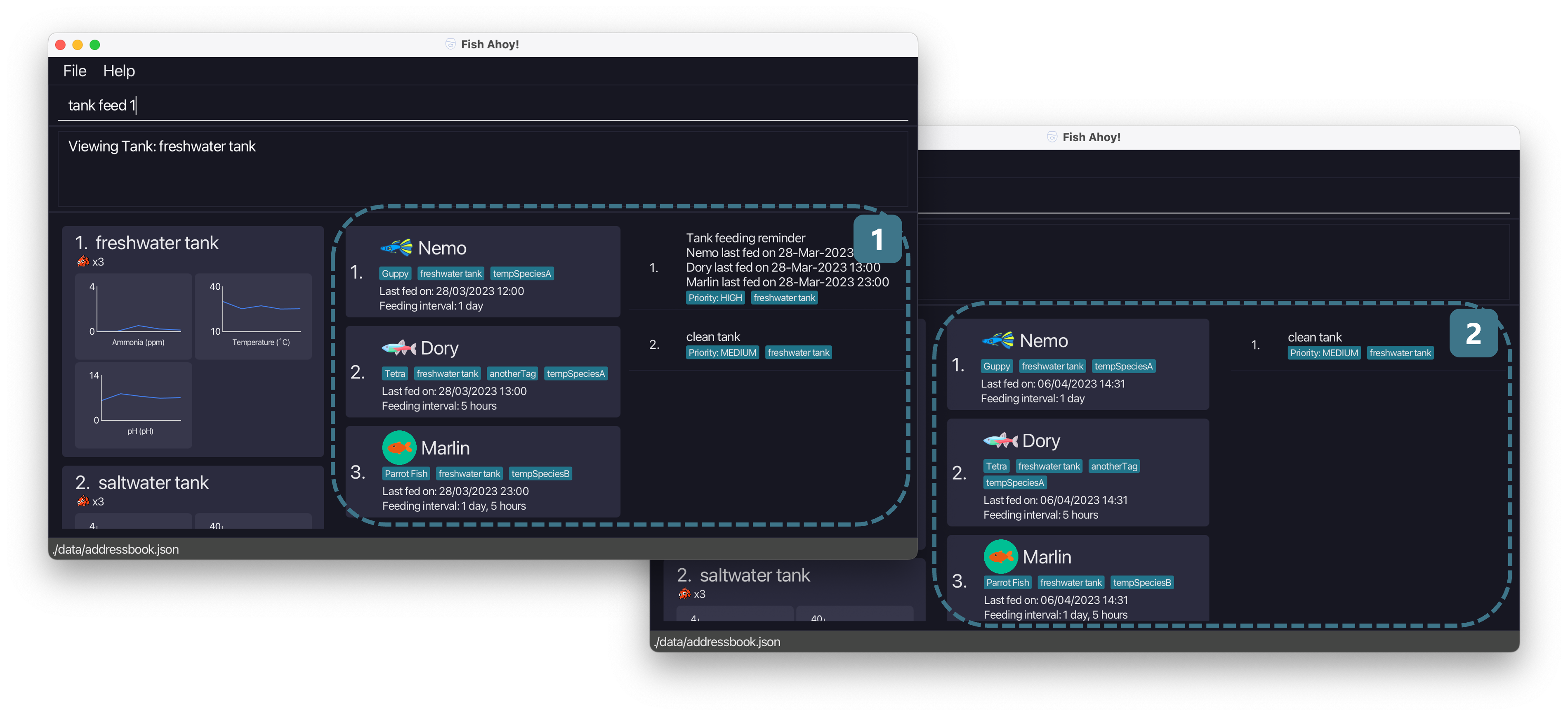
Viewing a tank: tank view
You can view the specific tasks and fishes belonging to the specified tank with the tank view command.
Use this command when you want to inspect a particular tank, to check on its fishes and tasks!
Format: tank view <TANK_INDEX>
Parameters:
- Index parameters:
-
<TANK_INDEX>- The tank index. Specifies which tank to delete.-
<TANK_INDEX>is a positive integer (1, 2, 3…) and must correspond to an actual tank.
-
-
Additional information: After viewing a specific tank, use
list fishesandlist tasksto see the rest of the fishes and tasks belonging to other tanks again!
Warning: Tasks that do not have a tank attached will not be shown when you view a tank! To see them again, use
list tasks
Example:
- You have 2 tanks, ‘Freshwater tank’ with index 1 and ‘Saltwater tank’ with index 2. ‘Freshwater tank’ has a fish named ‘Guppy’ with a task named ‘clean tank’.
‘Saltwater tank’ has a fish named ‘Clown fish’ and a task named ‘change thermometer’.
tank view 1lists the following information in the respective panels:- Tanks panel: tanks - ‘Freshwater tank’ and ‘Saltwater tank’
- Fish panel: fishes - ‘Guppy’
- Task panel: tasks - ‘clean tank’
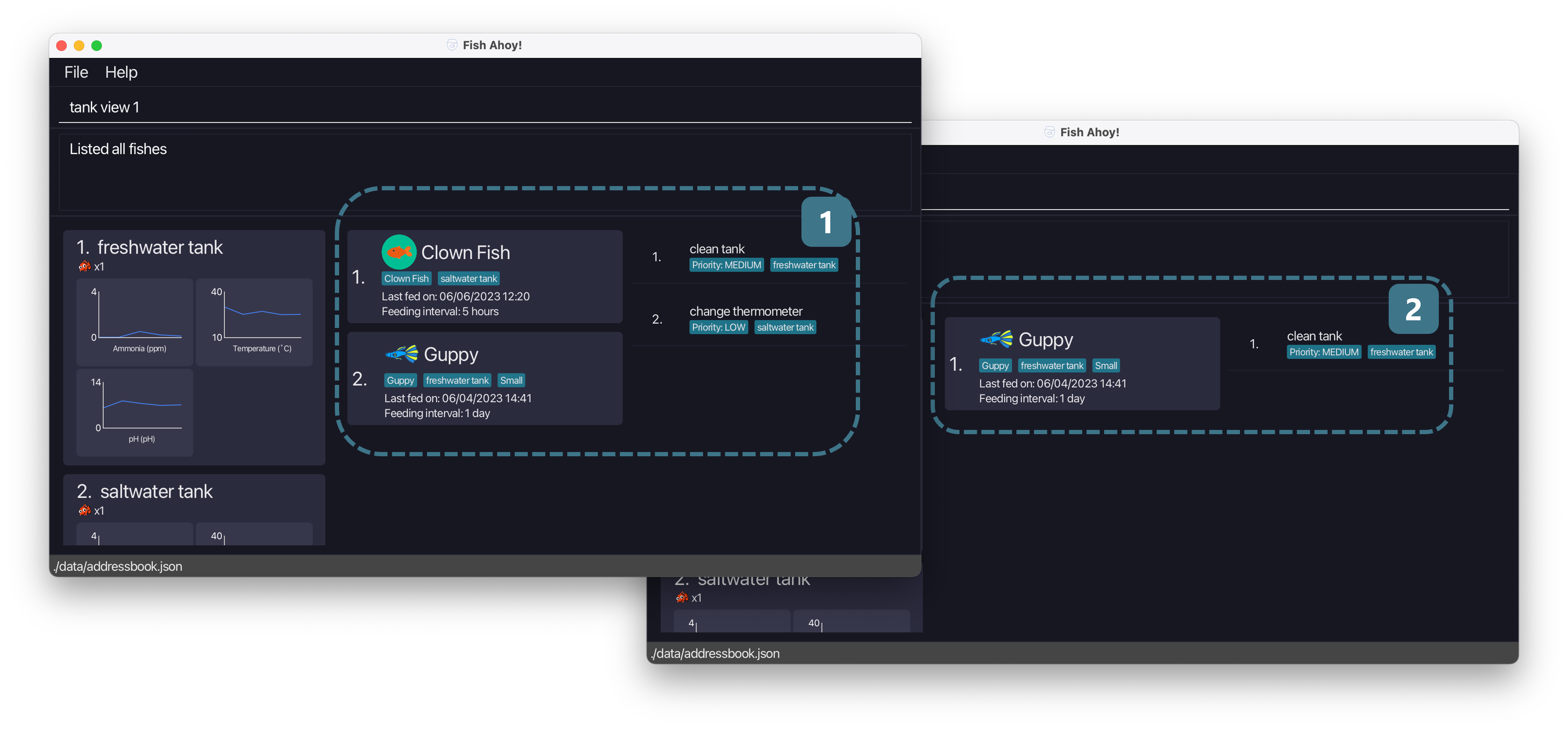
Adding a set of readings: tank addReadings
You can add a set of ammonia level, pH and temperature readings to the specified tank with the tank addReadings command.
Use this command if you have the relevant equipment, and you want to log down the current readings!
Format: tank addReadings tk/<TANK_INDEX> al/<AMMONIA_LEVEL> ph/<PH> tp/<TEMPERATURE>
Parameters:
- Prefix parameters:
-
tk/<TANK_INDEX>- Tank prefix. Specifies the index of the tank to add readings to-
<TANK_INDEX>is a positive integer (1, 2, 3…) and must correspond to an actual tank
-
-
al/<AMMONIA_LEVEL>- Ammonia level prefix. Specifies the current ammonia level of the tank-
<AMMONIA_LEVEL>is a number, with or without decimal points. The unit is in ppm (parts per million)
-
-
ph/<PH>- pH prefix. Specifies the current pH of the tank-
<PH>is a number, with or without decimal points. pH is between 0-14, with 7 being neutral
-
-
tp/<TEMPERATURE>- Temperature prefix. Specifies the current temperature of the tank-
<TEMPERATURE>is a number, with or without decimal points. The unit is in degrees celcius
-
-
Additional information: While adding readings, take note that you cannot add more than 1 reading per minute. Trying to do so will replace the previous reading made in the same minute!
Additional information: The time associated with the readings you add is the time when you input your
tank addReadingscommand!
Tip: If you do not have the relevant equipment to track certain readings, you can input 0 for the value of that type of reading!
Tip: Normal and realistic readings for ammonia levels, pH and temperature are as follows: 0-2 ppm, pH of 5-8 and 23-27 degrees celsius!
Warning: All 3 types of readings must be logged at once. You must fill in all 3 prefix parameters!
Example:
- Scenario 1: It is currently the 3rd of April, 12 pm.
tank addReadings tk/1 al/0.2 ph/7 tp/27.2adds the readings to the first tank in the tanks panel with the following details:- Ammonia level: 0.2 ppm
- pH: 7
- Temperature: 27.2 degrees celsius
- Date and time associated with each reading: 03/04/2023 1200
- Scenario 2 (Screenshot below): On 6th April 2.33 pm,
tank addReadings tk/1 al/4 ph/14 tp/40adds the following readings to the first tank in the tanks panel with the following details:- Ammonia level: 4 ppm
- pH: 14
- Temperature: 40 degrees celsius
- Date and time associated with each reading: 06/04/2023 1433
(continued next page)
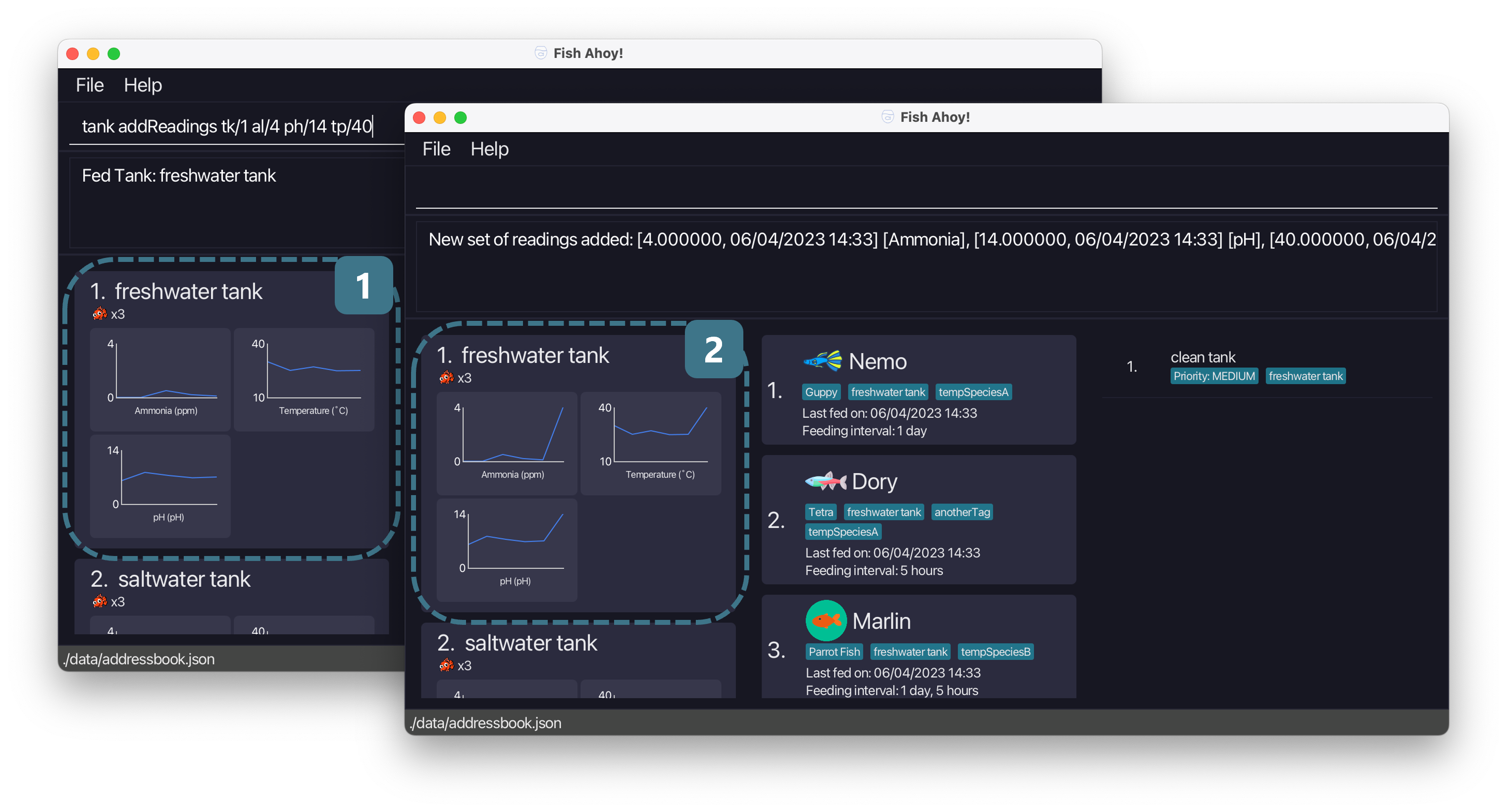
Deleting the most recent set of readings: tank delLastReadings
You can delete the most recent set of readings from the specified tank with the tank delLastReadings command.
Use this command if you accidentally keyed in the wrong set of readings. You can then add a new set of readings to correct the mistake!
Format: tank delLastReadings <TANK_INDEX>
Parameters:
- Index parameters:
-
<TANK_INDEX>- The tank index. Specifies which tank to delete-
<TANK_INDEX>is a positive integer (1, 2, 3…) and must correspond to an actual tank
-
-
Warning: You must have at least one reading for the specified tank to use
tank delLastReadingsfor that tank!
Example:
- Scenario 1: You have one tank, ‘Freshwater tank’ of index 1, with 2 sets of readings. One set made at 12pm and one set made at 3pm.
tank delLastReadings 1deletes the most recent readings, the set made at 3pm.
(continued next page)
- Scenario 2 (Screenshot below) : You mistakenly add a set of readings to ‘Freshwater tank’ of index 1.
tank delLastReadings 1deletes the most recent set of readings.
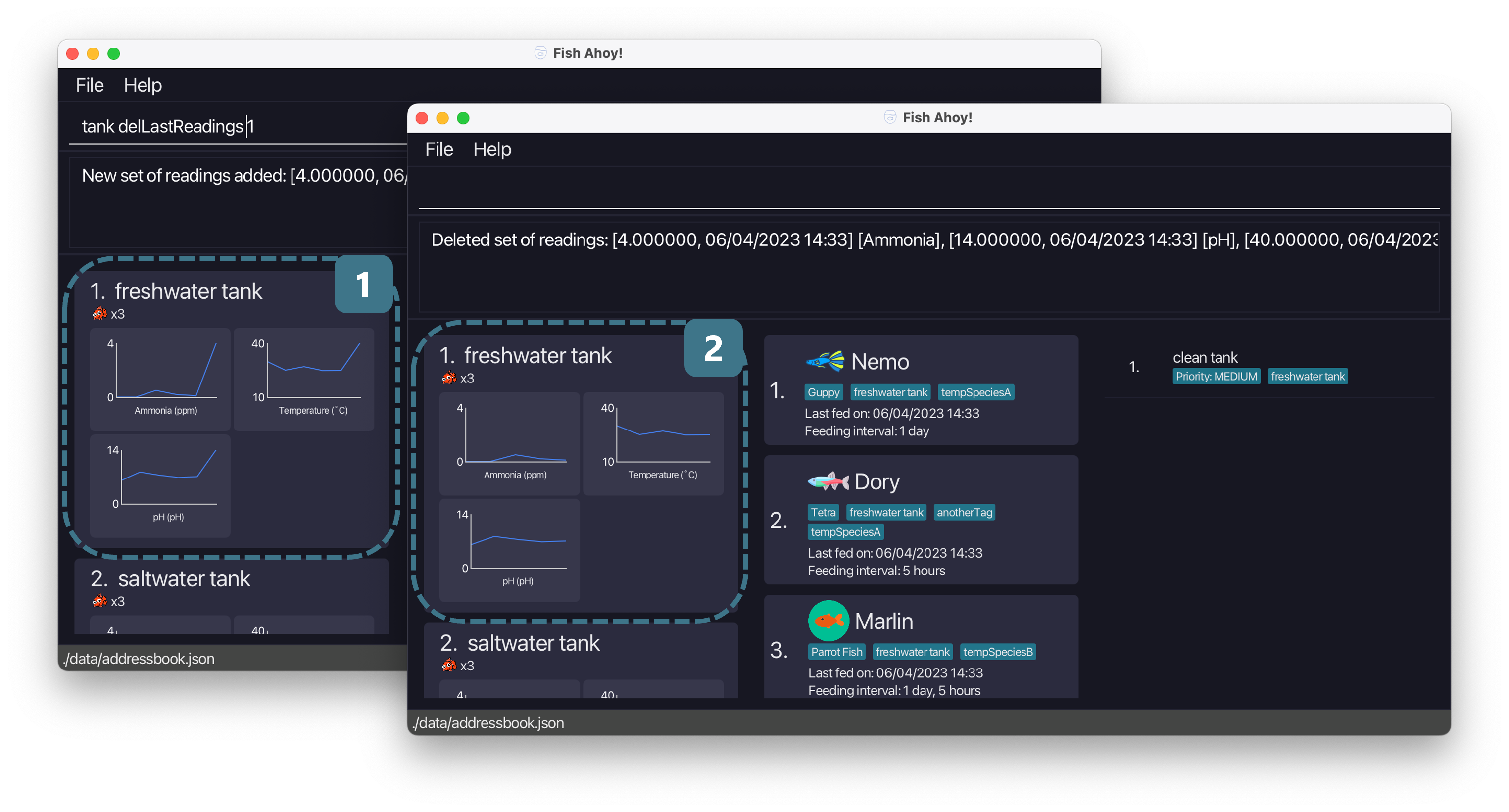
Fishes
Fishes are yet another core aspect of Fish Ahoy! This app is built around helping you keep these little guys healthy,
so many important details such as species, last fed date, feeding intervals are being recorded. Fish Ahoy! features
images for common species of fish currently, and aims to expand to include more fishes in the future!
In the list, each fish has an index. Use these indexes to perform certain operations on them.
Currently, there are six command actions of type fish:
- Adding a fish
fish add - Deleting a fish
fish delete - Editing a fish
fish edit - Sorting fishes
fish sort - Viewing fishes
fish view - Listing fishes
list fishes
Adding a fish: fish add
You can add a fish to a specified tank in Fish Ahoy! with the fish add command.
Use this command to add your fishes to tanks. By adding fishes in tanks that you own, you can easily categorise them by tanks and store important information about them.
Format: fish add n/<FISH_NAME> lfd/<LAST_FED_DATE> s/<SPECIES> fi/<FEEDING_INTERVAL> tk/<TANK_INDEX> [tg/<TAG>]...
Parameters:
- Prefix parameters:
-
n/<FISH_NAME>- Name prefix. Specifies the name of this fish you want to add-
<FISH_NAME>is is alphanumeric and can contain spaces. It is case-sensitive
-
-
lfd/<LAST_FED_DATE>- Last fed date prefix. Specifies the date and time this fish was last fed-
<LAST_FED_DATE>should be in the formatDD/MM/YYYY HH:MM
-
-
s/<SPECIES>- Species prefix. Specifies the species of this fish-
<SPECIES>should only contain alphanumeric characters and spaces.
-
-
fi/<FEEDING_INTERVAL>- Feeding interval prefix Specifies how often this fish needs to be fed-
<FEEDING_INTERVAL>should be in the format<DAYS>d<HOURS>h
-
-
tk/<TANK_INDEX>- Tank prefix. Specifies the index of the tank to add readings to.-
<TANK_INDEX>is a positive integer (1, 2, 3…) and must correspond to an actual tank.
-
-
[tg/<TAG>]...- Tags prefix. Specifies the additional tags of this fish-
<TAG>should only contain alphanumeric characters, with no spaces - Optional, or can have multiple
-
-
Additional information: A fish must belong in a tank.
Additional information: syntax we use for tags are enclosed in square brackets followed by ‘…’
[tg/<TAG>]..., to show that a fish can contain 0 or more tags.
Warning: You cannot add two fishes of the same name to Fish Ahoy!
Tip: See what happens to invalid last fed dates!
Example:
-
fish add n/Carl s/Lion Fish lfd/04/04/2023 11:30 fi/2d0h tk/1adds a new fish with the following details:- Name: Carl
- Species: Lion Fish
- Last fed date: 4th April 2023, 1130 am
- Feeding interval: 2 days 0 hours
- Tank: Tank with index 1
Deleting a fish: fish delete
You can delete a fish from Fish Ahoy! with the fish delete command.
Use this command if you no longer want to keep track of this fish, if it has died or otherwise!
Format: fish delete <FISH_INDEX>
Parameters:
- Index parameters:
-
<FISH_INDEX>- The fish index. Specifies which fish to delete-
<FISH_INDEX>is a positive integer (1, 2, 3…) and must correspond to an actual fish
-
-
Tip: Deleting a fish is irreversible! Only delete a fish if you are sure!
Example:
-
fish delete 3deletes the third fish currently displayed in the fishes panel
Editing a fish: fish edit
You can edit the details of an existing fish with the fish edit command.
Use this command if you want to update the original sample fish names to match your fish names, or if you decide that you want to rename an existing fish.
Format: fish edit <FISH_INDEX> [n/<FISH_NAME>] [lfd/<LAST_FED_DATE>] [s/<SPECIES>] [fi/<FEEDING_INTERVAL>] [tk/<TANK_INDEX>] [tg/<TAG>]...
Parameters:
- Index parameters:
-
<FISH_INDEX>- The fish index. Specifies which fish to delete-
<FISH_INDEX>is a positive integer (1, 2, 3…) and must correspond to an actual fish
-
-
- Prefix parameters:
-
[n/<FISH_NAME>]- Name prefix. Specifies the name of this fish you want to add-
<FISH_NAME>is is alphanumeric and can contain spaces. It is case-sensitive - Optional. Include this to edit the name of a fish
-
-
[lfd/<LAST_FED_DATE>]- Last fed date prefix. Specifies the date and time this fish was last fed-
<LAST_FED_DATE>should be in the formatDD/MM/YYYY HH:MM - Optional. Include this to edit the last fed date of a fish
-
-
[s/<SPECIES>]- Species prefix. Specifies the species of this fish-
<SPECIES>should only contain alphanumeric characters and spaces - Optional. Include this to edit the species of a fish
-
-
[fi/<FEEDING_INTERVAL>]- Feeding interval prefix Specifies how often this fish needs to be fed-
<FEEDING_INTERVAL>should be in the format<DAYS>d<HOURS>h - Optional. Include this to edit the feeding interval of a fish
-
-
[tk/<TANK_INDEX>]- Tank prefix. Specifies the index of the tank to add readings to-
<TANK_INDEX>is a positive integer (1, 2, 3…) and must correspond to an actual tank - Optional. Include this to edit the tank of a fish
-
-
[tg/<TAG>]...- Tags prefix. Specifies the additional tags of this fish-
<TAG>should only contain alphanumeric characters, with no spaces - Optional, or can have multiple
-
-
Additional information: Editing tags will cause the tags to be set to your input!
For example: If a fish with index 1 has no tags, and you usefish edit 1 tg/Fat tg/Sick, that fish will have the tags ‘Fat’ and ‘Sick’!
Warning: Even though all parameters are listed as optional, you still need to edit at least 1 parameter!
Example:
- You have a fish named ‘Nemo’ with index 1. Using
fish edit 1 n/Found nemowill result the fish to have the following details:- Name: ‘Found nemo’
- Other details: same as before
Sorting fishes: fish sort
You can sort the fishes in Fish Ahoy! by a specified parameter with the fish sort command.
Use this command to view the fish at once by the attribute you want. This can be helpful if you need to see which fish has not been fed in a long time, or see which fish you need to attend to first. It can also be used to organize the results to your liking.
Format: fish sort by/<PREFIX_PARAMETER> [tk/<TANK_INDEX>]
Parameters:
- Prefix parameters:
-
by/<PREFIX_PARAMETER>- Sorting prefix. Specifies how you want to sort your fishes by-
<PREFIX_PARAMETER>is one of the following:-
n- Fish name, sorted lexicographically -
lfd- Fish last fed date, sorted from earliest to latest -
s- Fish species, sorted lexicographically -
fi- Feeding interval, sorted by days first, then by hours -
tk- Tank name, sorted lexicographically
-
-
-
[tk/<TANK_INDEX>]- Tank prefix. Specifies which tank’s fishes you want to sort and display-
<TANK_INDEX>is a positive integer (1, 2, 3…) and must correspond to an actual tank - Optional. Include this to sort and display fishes from the specified tank. Don’t include this to sort all fishes
-
-
Additional information: After sorting, a new set of indexes will appear for each fish. Refer to these updated indexes for future fish indexes use!
Additional information: Note that
fish sortonly sorts the fishes that are present in the fish panel!
For example,fish viewwould result in only 1 fish in the fish panel, andfish sortafter will not show more fish. You can uselist fishesbefore usingfish sortinstead.
Additional information: The tank prefix is enclosed in square brackets
[tk/<TANK_INDEX>]because it is optional,
Tip: Subsequent fishes added will be given an index according to previous
fish sortcommands!
Warning: If you have feeding intervals with hours greater than 23,
fish sort by/fimay not work as you thought it would! A fish with feeding interval0d26hwill appear before one with1d0h!
Example:
- There are 3 fishes, ‘Nemo’, ‘Dory’ and ‘Marlin’ in the tank with index 1. There is a fish named ‘Crush’ in the tank with index 2.
Using
fish sort by/n tk/1will result in the following fishes from tank 1 being displayed in the fish panel in the order:- 1 - ‘Dory’
- 2 - ‘Marlin’
- 3 - ‘Nemo’
(continued next page)
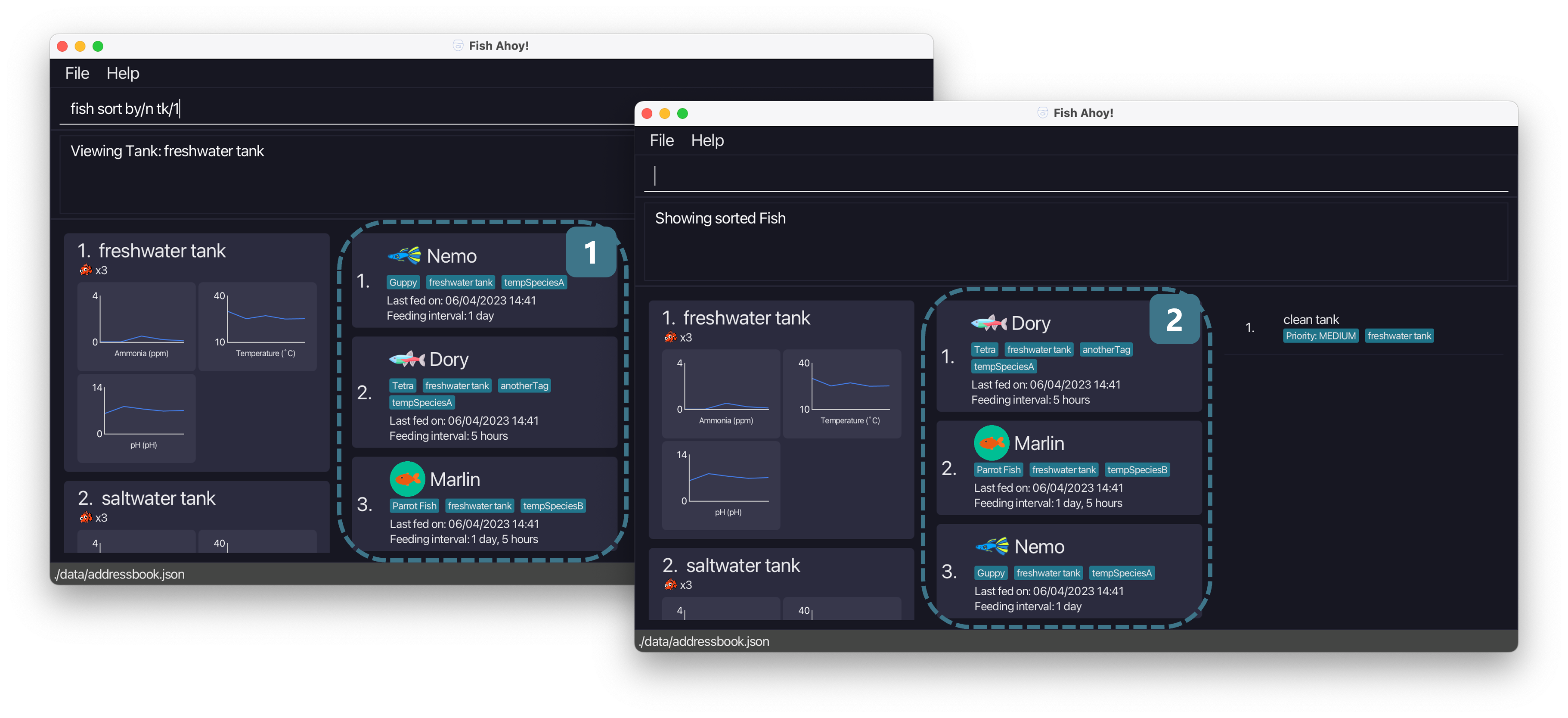
Viewing a fish: fish view
You can view a specific with in Fish Ahoy!, specified by the given fish index.
Use this command to display a single fish, making it easier for you to see its information.
Format: fish view <FISH_INDEX>
Parameters:
- Index parameters:
-
<FISH_INDEX>- The fish index. Specifies which fish to view-
<FISH_INDEX>is a positive integer (1, 2, 3…) and must correspond to an actual fish
-
-
Tip: Calling this command will change the indexes of your fish. To view other fishes again, use
list fishesortank view
Example:
- The fish panel is currently showing fish from ‘freshwater tank’. There are 2 fishes in the fish panel, ‘guppy’ with index 1 and ‘goldfish’ with index 2.
fish view 2shows only ‘goldfish’ in the fish panel. Other panels are unchanged
Listing fishes: list fishes
You can list all fishes you own with the list fishes command.
Use this command to see all the fishes you own across all tanks, or to list all fishes again after a tank view or fish view command.
Format: list fishes
Parameters: No parameters
Example:
- You have 3 fishes, ‘fish 1’, ‘fish 2’ and ‘fish 3’ with indexes 1, 2 and 3 respectively. You use the
fish view 1command. Only ‘fish 1’ is displayed in the fish panel. Usinglist fisheswill display all 3 fishes in the fish panel again
Tasks
These are the routine tasks that all fish keepers have to undertake to keep their fish bright and healthy. Create tasks to remind you and help you in your fish keeping. Fish Ahoy! will automatically generate feeding reminders for you based off your fishes’ last fed date. These will have a high priority to remind you to feed them! In the list, each task has an index. Use these indexes to perform certain operations on them.
Tip: Tasks are sorted by highest priority to the lowest priority in the task panel! A task with no priority is of the lowest level, and
highis the highest.
Currently, there are four command actions of type task:
- Adding a task
task add - Deleting a task
task delete - Editing a task
task edit - Listing tasks
list tasks
Adding a task: task add
You can add a task to Fish Ahoy! with the task add command.
Use this command to add your weekly tasks into Fish Ahoy! such as tank cleaning and equipment maintenance.
Format: task add d/<TASK_NAME> [tk/<TANK_INDEX>] [p/<PRIORITY_LEVEL>]
Parameters:
- Prefix parameters:
-
d/<TASK_NAME>- Description prefix. Specifies the name of the task-
<TASK_NAME>is alphanumeric and can contain spaces. It is case-sensitive
-
-
[tk/<TANK_INDEX>]- Tank prefix. Specifies the index of the tank to add this task to.-
<TANK_INDEX>is a positive integer (1, 2, 3…) and must correspond to an actual tank. - Optional. Include this to attach this task to a tank
-
-
[p/<PRIORITY_LEVEL>]- Priority prefix. Specifies the priority of this task-
<PRIORITY>is one of the following: low, medium, high - Optional. Include this to attach a priority to a task
-
-
Additional information: The tank and priority prefix are enclosed in square brackets
[tk/<TANK_INDEX>],[p/<PRIORITY_LEVEL>]because they are is optional
Additional information: Can’t seem to see your newly added tasks? Ensure you are not limiting your tasks to a specific tank with the
list taskscommand!
Warning: Within the same tank (two tasks that both do not have a tank attached are considered to be in the same tank) , you cannot have tasks with the same name!
Example:
- You have ‘Clean tank’ with no priority in your task panel.
task add d/Feed fish p/highwill display the following tasks in your task panel:- 1 - ‘Feed fish’ with high priority
- 2 - ‘Clean tank’ with no priority
Deleting a task: task delete
You can delete a task entry from Fish Ahoy! with the task delete command.
Use this command to delete a task from Fish Ahoy!, when you have completed the task.
Format: task delete <TASK_INDEX>
Parameters:
- Index parameters:
-
<TASK_INDEX>- The task index. Specifies which task to delete-
<TASK_INDEX>is a positive integer (1, 2, 3…) and must correspond to an actual task
-
-
Example:
-
task delete 1deletes the first task listed in the tasks panel
Editing a task: task edit
You can edit the details of an existing task with the task edit command.
Use this command if you want to update the original sample task descriptions to match your task descriptions, or if you decide that you want to rename an existing task or update its priority or tank.
Format: task edit <TASK_INDEX> [d/<TASK_DESCRIPTION>] [tk/<TANK_INDEX>] [p/<PRIORITY>]
Parameters:
- Index parameters:
-
<TASK_INDEX>- The task index. Specifies which task to delete-
<TASK_INDEX>is a positive integer (1, 2, 3…) and must correspond to an actual task
-
-
- Prefix parameters:
-
[d/<TASK_NAME>]- Description prefix. Specifies the name of the task-
<TASK_NAME>is alphanumeric and can contain spaces. It is case-sensitive - Optional. Include this to edit the name of a task
-
-
[tk/<TANK_INDEX>]- Tank prefix. Specifies the index of the tank to add this task to.-
<TANK_INDEX>is a positive integer (1, 2, 3…) and must correspond to an actual tank. - Optional. Include this to edit the tank of a task
-
-
[p/<PRIORITY_LEVEL>]- Priority prefix. Specifies the priority of this task-
<PRIORITY>is one of the following: low, medium, high - Optional. Include this to edit the priority of a task
-
-
Warning: Even though all parameters are listed as optional, you still need to edit at least 1 parameter!
Warning: Feeding reminders are automated and managed by Fish Ahoy! so you cannot edit a feeding reminder
Warning: As mentioned, you cannot have 2 tasks of the same name, with the same tank as they are duplicates. You cannot edit a task’s tank if it will cause a duplicate task!
Example:
- You have a task with description ‘Clean tank’ of index 1, and it is attached to ‘freshwater tank’.
task edit 1 d/clean tank againwill change the task to have the following details:- Description: ‘clean tank again’
- Tank: ‘freshwater tank’
Listing tasks: list tasks
You can list all tasks you have with the list tasks command.
Use this command to list all tasks of all tanks, after filtering the tasks with the tank view command.
Format: list tasks
Parameters: No parameters
Example:
- You have 2 tanks, ‘freshwater tank’ of index 1 and ‘saltwater tank’ of index 2. The ‘clean tank’ task is attached to ‘freshwater tank’
and the ‘feed fish’ task is attached to ‘saltwater tank’. You use
tank view 1and can only see ‘clean tank’ in the tasks panel.list taskswill display both tasks in the task panel again
Feeding reminders
You do not use commands to create feeding reminders, they are automatically created when you open Fish Ahoy!
If you see these reminders, it might be time to feed your fish!
Format: You cannot make these in the command line, they are made when you open Fish Ahoy!
Parameters: No parameters
Additional information: Each tank can have up to 1 feeding reminder, consolidating all hungry fish in that tank
Tip: Get rid of this reminder and feed your fish at the same time with the
tank feedcommand!
Tip: Feeding reminders have a high priority! They will appear at the top of the tasks panel
Warning: Feeding reminders are automated and managed by Fish Ahoy! so you cannot edit a feeding reminder
Example:
- It is the 6th of April 2023, 11am. You have fishes named ‘Dory’, ‘Nemo’ and ‘Marlin’ in ‘freshwater tank’ with a last fed date of 28/03/2023 13:00, 12:00 and 23:00 respectively. When you open Fish Ahoy!, you will see the following task in the task panel:
- Description: Tank feeding reminder
Nemo last fed on 28-Mar-2023 12:00
Dory last fed on 28-Mar-2023 13:00
Marlin last fed on 28-Mar-2023 23:00 - Priority: high
- Tank: freshwater tank
- Description: Tank feeding reminder
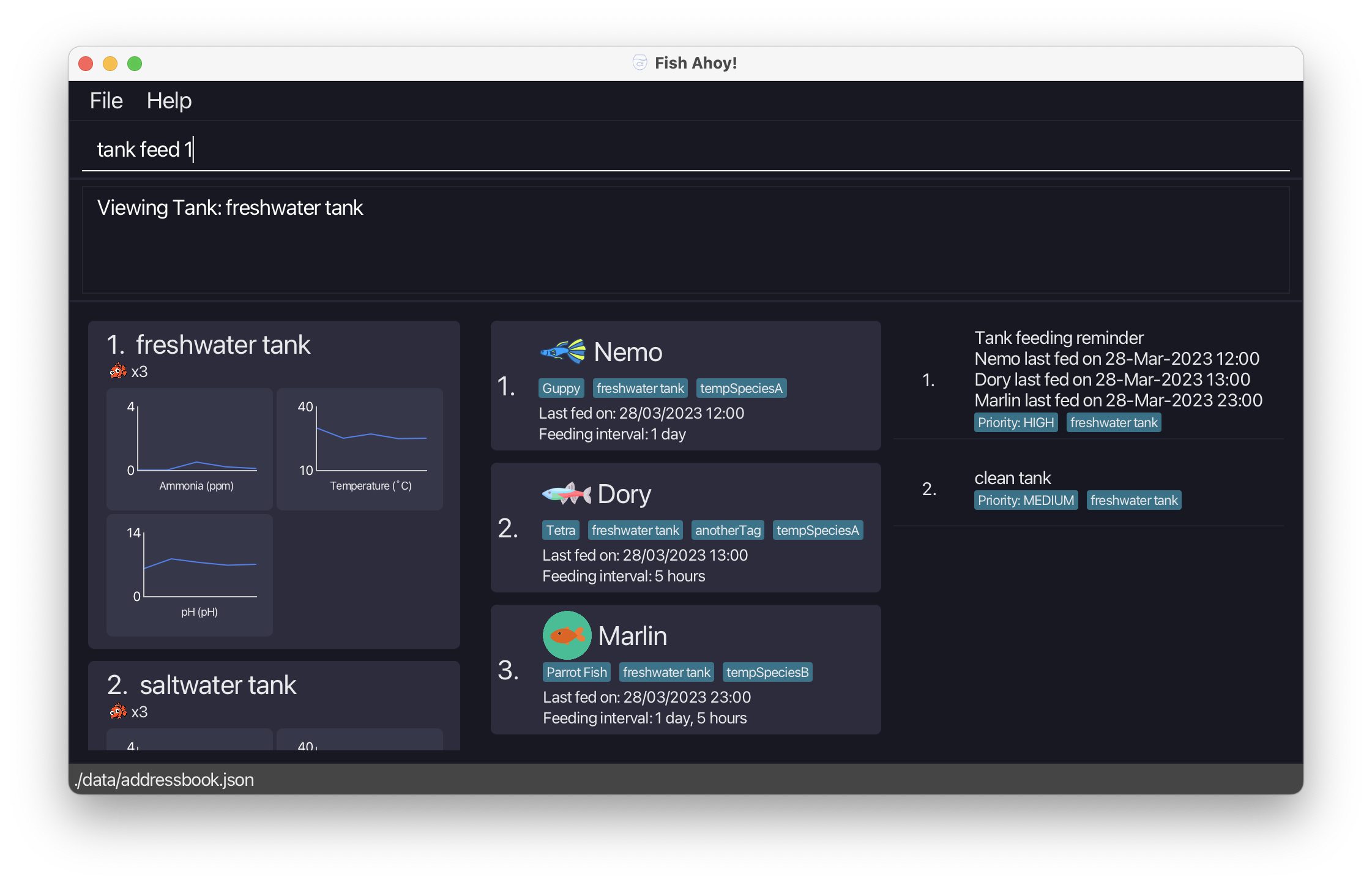
Storage
Saving the data
App data is saved in the hard disk automatically after any command that changes the data. There is no need to save manually.
Editing the data file
Tip: You might want to use this only if you are an experienced user with a large collection of fish
App data are saved as a JSON file [JAR file location]/data/fishahoy.json. Advanced users are welcome to update data directly by editing that data file.
Tip: If you have a set of ammonia, pH and temperature readings you want to input in bulk, you might want to insert it directly in the
readings.jsonfile!
Warning: If your changes to the data file makes its format invalid, Fish Ahoy! will discard all data and start with an empty data file at the next run. This will result in a completely empty interface. Delete your
datafolder, containingaddressbook.jsonand so on to revert back to the default Fish Ahoy!
Help
Viewing help : help
Opens up a web-viewer showing this user guide!
Tip: If you do not have internet connection, an offline version will still be loaded!
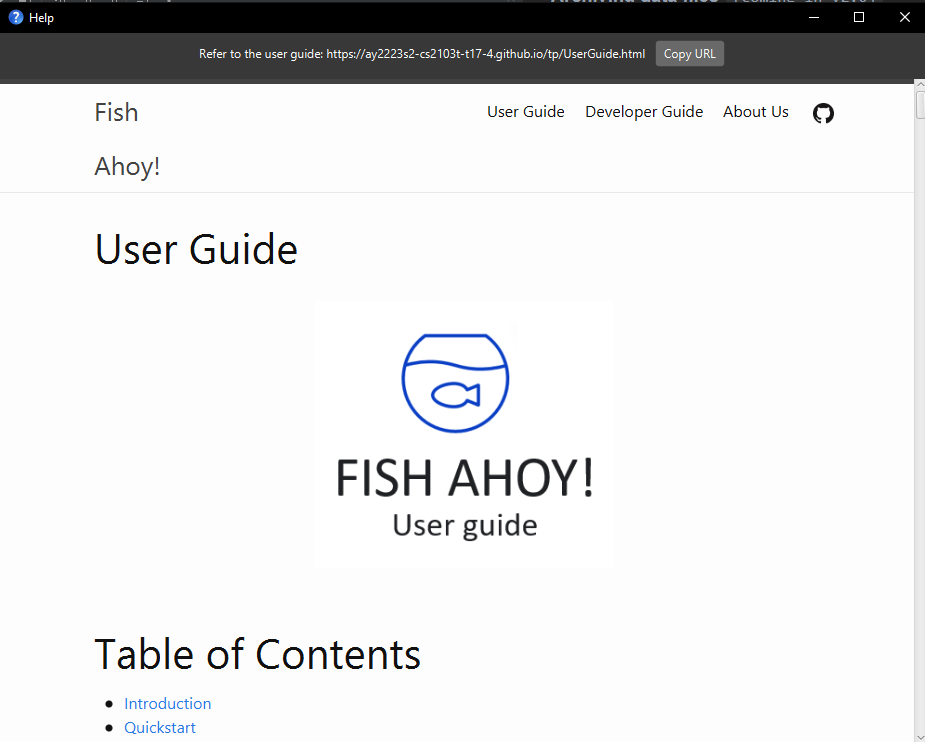
Format: help
FAQ
Q: How do I add my fish to Fish Ahoy!
A: Simply create a tank with the tank add command, and then add your fish to that tank with the fish add command!
Q: How can I use Fish Ahoy! to manage my fishes’ feeding schedule?
A: The Fish Interface for each fish displays the last time the fish was fed, and the next time the fish should be fed. You can use this information to manage your fishes’ feeding schedule! Fish Ahoy! will also remind you to feed your fish when it is time to feed them!
Q: How can I use Fish Ahoy! to manage my fishes’ health?
A: The Tank Interface for each tank displays a helpful summary chart of key tank conditions. You can use this information to manage your fishes’ health! Fish Ahoy! will also remind you to feed your fish when it is time to feed them making sure you don’t underfeed or overfeed your fish!
Q: I added a fish, but I don’t see it.
A: Make sure you are viewing the correct tank. You can switch between tanks using the tank view command. Alternatively, you can list all fishes using the list fishes command to see all fishes in all tanks.
Q: How do I transfer my data to another Computer?
A: Install Fish Ahoy! in the other computer and overwrite the empty data file it creates with the file that contains the data of your previous Fish Ahoy! home folder.
Q: Is there any limit to the number of fish I can store with Fish Ahoy!
A: No! You can store all of your fish on Fish Ahoy!
Command summary
| Action | Format, Examples | |
|---|---|---|
| Add |
fish add tank add task add tank addReadings
|
|
| Delete |
fish delete INDEX tank delete INDEX task delete INDEX tank delLastReadings INDEX e.g., tank delete 3
|
|
| Edit |
fish edit INDEX tank edit INDEX task edit INDEX
|
|
| Sort |
fish sort KEYWORD [TANK]e.g., fish sort by/n tk/2
|
|
| List |
list tasks list fishes
|
|
| Help | help |
Command prefix summary
| Type | Attribute | Prefix |
|---|---|---|
| Fish | Name | n/ |
| Fish | Last fed date | lfd/ |
| Fish | Species | s/ |
| Fish | Feeding Interval | fi/ |
| Fish | Tag | tg/ |
| Fish | Sorting | by/ |
| Tank/Task | Description | d/ |
| Tank | Ammonia level reading | al/ |
| Tank | PH reading | ph/ |
| Tank | Temperature reading | tp/ |
| Task | Priority | p/ |
| All | Tank | tk/ |